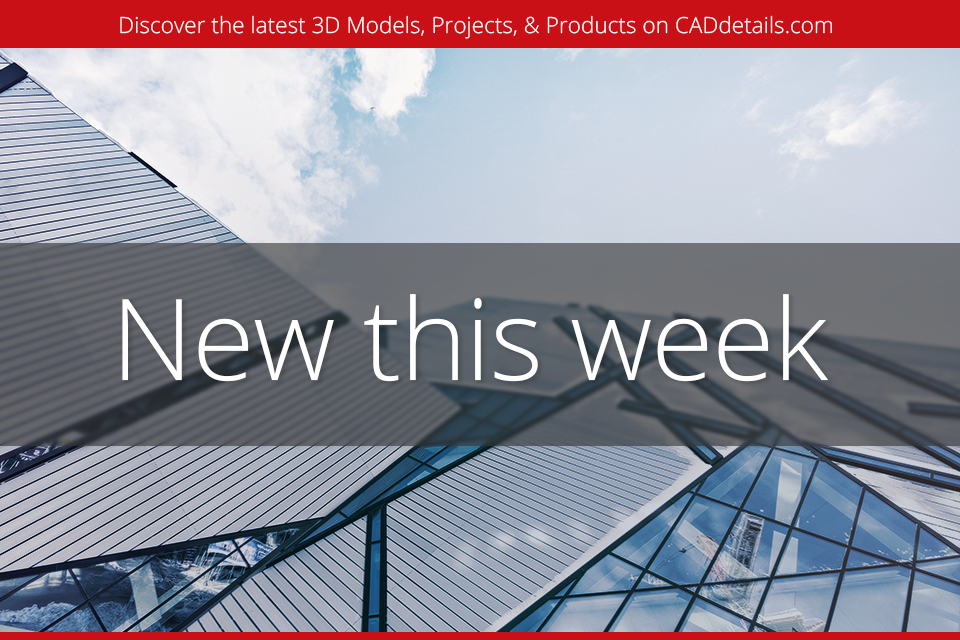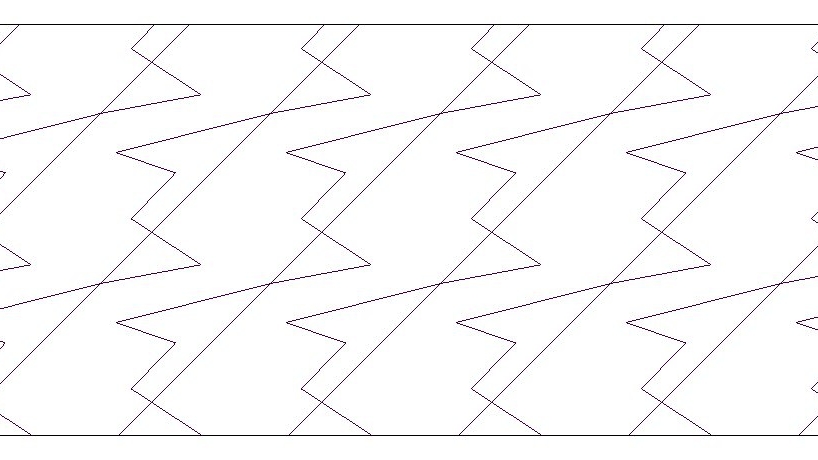Editor’s note: This post was originally published on Captain Bimcad's blog and re-published here with permission.
Getting straight down to the nitty gritty.
This post will be short and straight to the point.
That button in the bottom right-hand corner of Revit called Drag Elements on Selection, is pure evil!
Okay, post done!
Hold on, what is the Captain talking about?
I think I had better give some more grounds as to why I think it is the Judas of buttons. One of the simplest of functions to use in many drafting programs is the Selection Box. You know the option, the one that you pick in space at the top left of your screen, then click and hold the right mouse button and release it on the bottom right of the screen? This is the Selection Window option. Inverse this, or right to left, and that’s selecting objects that are inside and touching the Selection Box. Straightforward, right? And you're probably using this tool every day, every hour! But Drag Elements on Selection or Press and Drag (P&D) for you Ol' Skool Revit users out there, is the Achilles heel of this function.
Revit 2018 User Interface
Simply put, when I started using Revit back in 2007, I kept dragging columns, beams or other stuff accidentally into incorrect locations in my project. Most of the time I noticed, but once in a while, I didn’t. It depended on the size of my file, if it was small, then dragging changes are quick. And it also depended on whether I was distracted while using the selection box. One of the worst situations, for eg. was a time when I came into work, fired up the software, proceeded to open the central file and found an entire A1 drawing sheet sized carpark, moved about 80 meters to the right. I found the culprit. No, not the modeller, but the Drag Elements on Selection tool that the modeller had turned on.
So why is it even there?
The short answer is I don’t know. I visited one of our clients last week because they were a little frustrated about how Revit sometimes "moves things." The answer, that's right, the button of EVIL! Cue dramatic church organ music….
Inside the Factory put some comments out to the public. There was not much love for it. But the button still remains. My favourite part was Lance's comment, Jan 24, 2012; "Wow! Did anyone say they use this option?! Great discussion!"
The Gremlins are multiplying.
Oh, and by the way, this function has another location in Revit 2018, it's now parked up under the application button, which as a side note has had its responsibility reduced to a Max/Min software button. Open up the File button, and there it is, hiding with the Select Link and Pinned Elements like it's important and will only do good. Be warned of its deception.
The Captain's final comments.
So what are your options? 1. turn it off, 2. turn it off and 3. turn it off! And never use it.
I hadn't thought of doing this, but you can turn it off via the .ini file. Here is some background on .ini files from Autodesk and another from a good blog back in 2010 by RevitClinic. By doing this when Revit starts up in the morning or even after a crash (have you installed the Revit 2018 patches yet?), the button of deception will be turned off even if the user had turned it on in their last session. Good luck, and may your modelled elements not move around via the P&D fairy.